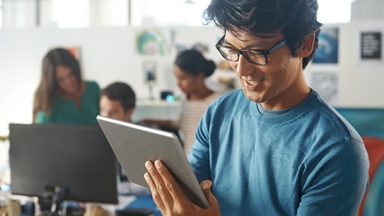Loading component...
Online proctored exam
Content Summary
Online exams are remotely supervised via your computer, by a person known as an online proctor. To take this exam format, you’ll need to ensure you have suitable technology and an enclosed environment.
Please note that our exam provider, Pearson VUE, is unable to offer online exams in Quebec, Mainland China, Japan, Slovenia, South Korea and any OFAC sanctioned regions. Please check your available appointments in My CPA Program.
On this page
About online exams
Online exams are best suited to members who:
- Live a considerable distance away from a test-centre venue
- Can’t meet the entry requirements for their local test centres (such as a vaccination requirement).
Online exams require a bit more preparation than test-centre exams, as you’ll need to:
- Create a private and enclosed room that replicates the security of a test-centre venue.
- Prepare a computer to meet certain technical requirements, so that you can complete the exam without disruption.
- Abide by some additional rules, to ensure the security of your exam content.
All CPA Program exams are:
- 195 minutes long (3 hours and 15 minutes)
- Open book exams (excluding Singapore Taxation). This means you can bring your study guide and any additional study materials with you to your exam appointment.
Singapore Taxation is a closed book exam, though you can bring approved Tax Acts, as explained under the recommended texts section of your study guide.
ID requirements
To sit your exam, you must provide one original form of valid identification.
Your ID must:
- be current and in date (not expired)*
- be physical and original (not digital or a photocopy)**
- be government-issued (like a passport or driver's licence)
- contain your full name in English***
- contain a recent, recognisable photograph
- not be restricted (i.e. an ID that is prohibited by law from being photocopied, digitised or captured on camera)****
* If your ID has expired, it will not be accepted. Updating IDs can take several weeks, so if you need to renew yours, please do so as soon as possible.
** Candidates in India should be aware of specific requirements in relation to acceptance of the Aadhaar ID for CPA Program exams in line with Pearson Vue requirements.
*** The name on your ID must exactly match the name on your member profile with CPA Australia, and must be presented in English. If your name doesn’t match, please contact us at least 10 business days before your scheduled exam appointment to update your profile.
**** Restricted IDs include:
- U.S. Department of Defence (DoD) Common Access Card (CAC) or other secure access IDs
- IDs from countries where delivery is restricted, including Cuba, Iran, North Korea, Sudan, Syrian Arab Republic (Syria), Russia, Belarus, and the Sevastopol/Crimea and Donetsk/Luhansk (Donbas) regions of Ukraine.
Acceptable forms of ID
- driver's licence
- learner permit
- national / state / country identification card
- passport
- alien registration card (green card, permanent resident visa).
Technology requirements
You must have an appropriate computer to sit an online proctored exam. A computer with the wrong specifications or software may impact your ability to launch or complete your exam.
Computer requirements
It's your responsibility to ensure you have a suitable computer to sit an online exam. You must ensure your computer meets the Pearson VUE technical requirements before your exam appointment.
Your computer must be:
- a desktop or laptop, either Mac or PC (tablets or touchscreen devices are prohibited)
- a personal computer that meets the minimum technical specifications. Work computers may have restrictions that prevent you from launching or completing your exam, such as corporate firewalls, including VPNs and proxies
- connected to the most stable internet you can access, and one that meets the Pearson VUE technical requirements. For optimal performance, a reliable and stable connection speed of a minimum of 6 Mbps down and 3 Mbps up is required. A wired network is usually best, but this may differ in some regions
- equipped with a webcam and microphone.
Before your exam, you must also:
- enable cookies and pop-ups in your browser of choice
- check your lock-screen settings. We recommend you turn this off completely to ensure you're not locked out of your exam
- check your operating system against the Pearson VUE technical requirements
- make sure your computer is connected to power to avoid running out of battery during the exam.
Please refer to the Pearson VUE technical requirements for a full requirements and instructions.
Testing your technology
We recommend you test your computer before exam scheduling closes, to ensure you have a suitable device to complete your exam. We recommend you:
- check your computer against the Pearson VUE technical requirements and adjust any settings that don't match
- conduct a system test to ensure your device is compatible. If it's not, review the technical requirements again and troubleshoot any issues, or switch to a test centre computer-based exam.
To simulate your real exam environment accurately, it's crucial to complete the system test on the same computer and in the same room where you'll sit for your appointment. We recommend completing each test at the same time of day as your scheduled exam to check your internet speed during this time and ensure its stability and reliability.
Room requirements
You must have an appropriate room in which to sit your online exam. If your room doesn't align with these requirements, you may not be able to launch your exam.
Your exam room must be:
- walled and have a closed door
- a quiet space. Background noise may disrupt you and affect your proctor's ability to supervise your exam
- free from disruptions and closed to others. You can’t be interrupted during your appointment, including when you enter the queue to the time you finish and close your exam survey, and no one else must be able to view your computer. Make sure to tell those around you that they can’t enter your room.
- well lit. Make sure there's enough light for the duration of the exam (at least three hours and fifteen minutes). Avoid sitting in front of a window or a strong light, as you may not be visible to your proctor
- clear within arm's reach, aside from your ID, calculator, a clear glass of water and your study guide and notes
Make sure your room will be comfortable for the whole exam, as you can't leave the view of the webcam to adjust the lighting, heating or cooling once you've started the exam.
We also suggest you unplug any extra monitors or other devices, such as printers, to simplify your exam check-in process.
What you can and can't bring to your exam
Open book exams
All CPA Program exams, except Singapore Taxation, are open book. This means you can have your study guide and any additional study materials with you during your exam.
Calculators
You can have a single personal calculator with you during your exam. However, we have rules about what type of calculator you can and cannot bring in with you.
Your single calculator can be:
- scientific
- standard
- financial
- able to store and recall the last performed calculation only.
Your calculator can't be:
- programmable, it mustn't be able to store and replay a sequence of operations or capable of external programming
- capable of text storage
- equipped with an alphanumeric keyboard (all letters from A to Z)
- graphing calculator
- wired or include wireless communication capabilities
- equipped with a camera or video recording functionality
- powered by anything other than internal batteries and/or solar power
- able to produce a sound which cannot be turned off.
An online calculator will also be available during your exam.
Note taking
To ensure exam questions and answers aren't recorded or shared, pens and paper are prohibited during online exams. Instead, you'll have access to a virtual scratch pad and online whiteboard for note taking. Please visit My Online Learning for more information about your scratch pad and online whiteboard tools.
Personal Items
What you can have with you:
- one form of ID
- your study guide and any additional notes
- your calculator (please refer to the guidelines above)
- a clear glass of water.
Each of these items must be clearly displayed and photographed as part of your exam check-in.
Throughout your exam, your study guide and notes must be placed on the desk directly in front of you, or as near to you as possible. When you refer to your notes, you must always remain in view of the webcam, with your body facing your computer, to avoid receiving a warning from the proctor. You won't be able to turn to the side to access your study materials.
What you can't have with you:
- any electronic devices, including hand-held computers or pagers, except from your computer and calculator
- wallets or purses
- bags, coats, jackets, glasses cases, jewellery, large hair clips or bands or other headwear (unless worn for religious purposes)
- a watch of any kind
- pen, pencils or paper
- food or drink, other than your clear glass of water.
Your mobile phone
Mobile phone use is permitted only while checking in for your exam, and/or if you experience a technical issue. Any other mobile phone use, including but not limited to texting, accessing apps or actively taking a call and having a conversation with a third party who is not a Pearson VUE etc., may result in your exam being revoked/terminated.
Storing your phone during your exam:
- Keep your mobile phone in your exam room, but just out of arm’s reach. It must not be in your immediate workspace.
- If you need to access your phone during the exam you may reach for it, but do not leave the view of your webcam entirely. The proctor must be able to see you access the phone.
Incoming calls during your exam:
- If your phone rings during your exam, you must only check who the caller is.
- If a proctor is contacting you, the OnVUE number will always show as 617-379-0635, and/or caller ID may identify the number as Pearson VUE. If this number or contact appears, please answer the call, as a proctor may be trying to reach you.
- Any mobile phone use other than engaging with a proctor is strictly prohibited and will result in your exam being revoked. If your phone rings and the call is not from a Pearson VUE proctor, do not answer it.
Outbound calls during your exam:
- You may not make outbound calls for any reason.
- To reach Pearson VUE Support, please use the chat feature in your exam.
Silencing your phone:
- If you need to silence your phone after the exam has begun, first tell your proctor, then wait for their acknowledgement to ensure they understand you are accessing your phone just to silence any notifications.
- Once you have silenced your phone, move it back to a place where you won’t have immediate access to it.
Other phone notifications:
- We won't text you during your exam. If you receive a text, ignore the notification, and continue with your exam.
- If an alarm sounds on your phone, first tell your proctor, then wait for their acknowledgement to ensure they understand you are accessing your phone just to silence the alarm.
- Once you have silenced the alarm or notification, move your phone back to a place where you won’t have immediate access to it.
Your exam
You’ll be led through a check-in process before you begin your exam. This check-in process is like the test centre exam process.
Accessing your exam
- You can check-in 30 minutes before your exam. When you’re ready to check-in, log in to My CPA Program, and navigate to the subject for which you have an appointment, and select Manage Exam.
- You will be taken to the Pearson VUE website. From here, select the exam you will be sitting and click the Check-In button.
If you don't see the Check-In button, you're either too early or too late for your exam. Check your appointment confirmation and reminder emails from Pearson VUE to confirm your appointment time and time zone.
Exam check-in
The check-in process will include:
- a final system test
- verification of your identity. You will need to take photos of yourself and your ID using your mobile phone or webcam
- a check of your exam room. You will need to take four photos of your exam room using your mobile phone or webcam.
We find using a mobile phone the simplest way to complete the check-in process. You'll be asked to enter your mobile number when the Pearson VUE software launches so a check-in link can be sent to you. Once you click this link on your phone, you'll be guided to take photos of yourself, your ID and your exam room.
Once you've completed the process, you'll be asked to put away your phone, preferably at the other side of your desk or room or out of reach.
You'll then be asked to close all applications on your computer before you're added to the queue to meet your proctor. Once in the queue, you will be under exam conditions, so you must not leave your desk or the view of your webcam, and you cannot use your mobile phone. During this time, your proctor will review your photos, and they either start your exam immediately, or contact you via your computer to discuss any issues.
The queue is based on exam start times which means waiting time can vary. Your position in the queue will be visible on screen and will update every minute. Your wait time may be longer than anticipated if your proctor is unsure of any items in your room, but this won't impact your exam time.
As part of your check-in process, your proctor may ask you to:
- show your ears if you have long hair, to ensure you are not using wireless headphones
- roll up your sleeves to verify you have no writing on your arms and that you're not wearing a watch
- empty your pockets, to ensure you aren't carrying a prohibited item
- complete a 360-degree room scan. Note: this may also occur during your exam if your proctor is concerned something new has been introduced to your room
- retake a photo of your identification, if the image provided is blurry or unclear.
During your exam
At the start of your exam, you will be led through a short demonstration of the exam platform and its navigation. If this is your first exam with us, make sure you take the time to work through this tutorial. This won't impact your overall time, as the timer won't start until you begin the exam.
Once you've finished all of the questions in your exam and clicked ‘End exam’, you’ll be guided through a short survey. This won't impact your exam time.
Online exams allow for one unscheduled break, which you can take at any time. If you require more than one break for any reason, please schedule a test-centre exam instead. When you're ready to take your break, click the 'Pause exam' button, and then click 'Pause exam' in the pop-up window to confirm. Your exam timer will stop for five minutes, allowing you to leave the view of your proctor.
Exam rules and online proctors
Some behaviours aren't allowed during your online exam. This is to ensure your proctor can verify you're not recording any questions or answers. While these rules may seem restrictive, please keep in mind your proctor can only see the area immediately around you. Your online proctor only wants to ensure no candidate is disadvantaged by misconduct.
Online exam rules will apply from the time you enter the queue, which happens after you've checked in, to the time you complete the survey and click ‘End Exam’. This means you'll need to close your exam before you can pick up your phone, leave your desk or let anyone into your exam room.
During this time, you must not:
- introduce new materials into your exam area
- use a pen or pencil
- speak, mumble or read your exam questions out loud (similar to an in-person exam)
- cover your mouth or attempt to hide your face
- wear headphones, AirPods or any type of earpiece or headset
- leave your exam desk, the view of your webcam, or move your computer screen or webcam
- access or use a mobile phone or messaging device, unless you lose complete contact with your proctor via your computer
- consume food and drinks (aside from your clear glass of water), chew gum or smoke
- communicate with others, including any third parties or others in your home, or have another person enter the room
- copy, paste or attempt to remember questions from the exam
- share or discuss any of your exam questions with others.
During your exam, the greeter or proctor may ask you to rescan your room or to present an item to the webcam. Please follow the proctor's instructions. If you momentarily lose internet connection during your exam, your proctor may ask to rescan your room -this is to ensure your room hasn't changed while you were disconnected.
The online exam testing policies have been established to protect both you and the exam content, and it's critical you follow these rules throughout your exam. The proctor is responsible for ensuring these rules are followed. Any disruptive or fraudulent behaviour, or any breach of the CPA Program exam policies, may cause your proctor to end your exam.
If you need help at any stage, you can use the chat function to speak to your proctor. Please note that proctors are primarily responsible for supervising candidates during online exams. While they may be able to provide basic technical support, they are not responsible for troubleshooting or resolving technical issues. If you are experiencing technical issues, please refer to your troubleshooting guide, complete a hard reboot, and relaunch the OnVUE app.
Frequently Asked Questions
Visit our CPA Program Exam Frequently Asked Questions page for more information.
Resources
Table of contentsDiscover more
For students
Your future. Your choice.
- Education
You're a CPA
Congratulations, you’re now a CPA.
- Education

In-semester support and learning resources
Access a range of resources and support to help you master your studies and manage your time
- Education
Member recognition ceremonies
Celebrate your achievement with friends, family and peers
- Education
How to advance to CPA status
Once you’ve met your CPA Program requirements, you’ll be eligible to advance from Associate member to CPA status
- Education

Exams and assessment
CPA Program exams are designed to assess your knowledge and understanding
- Education